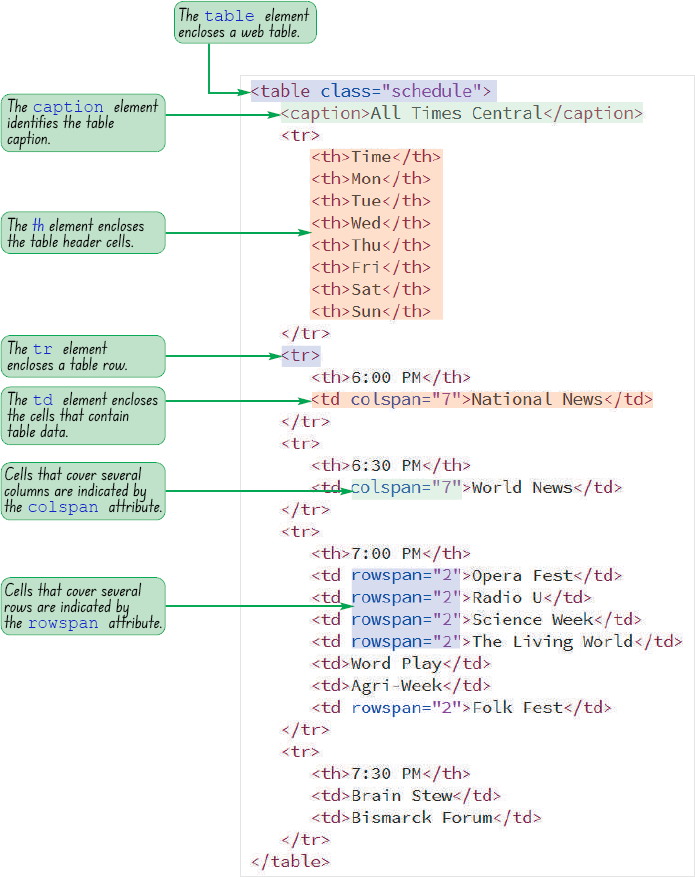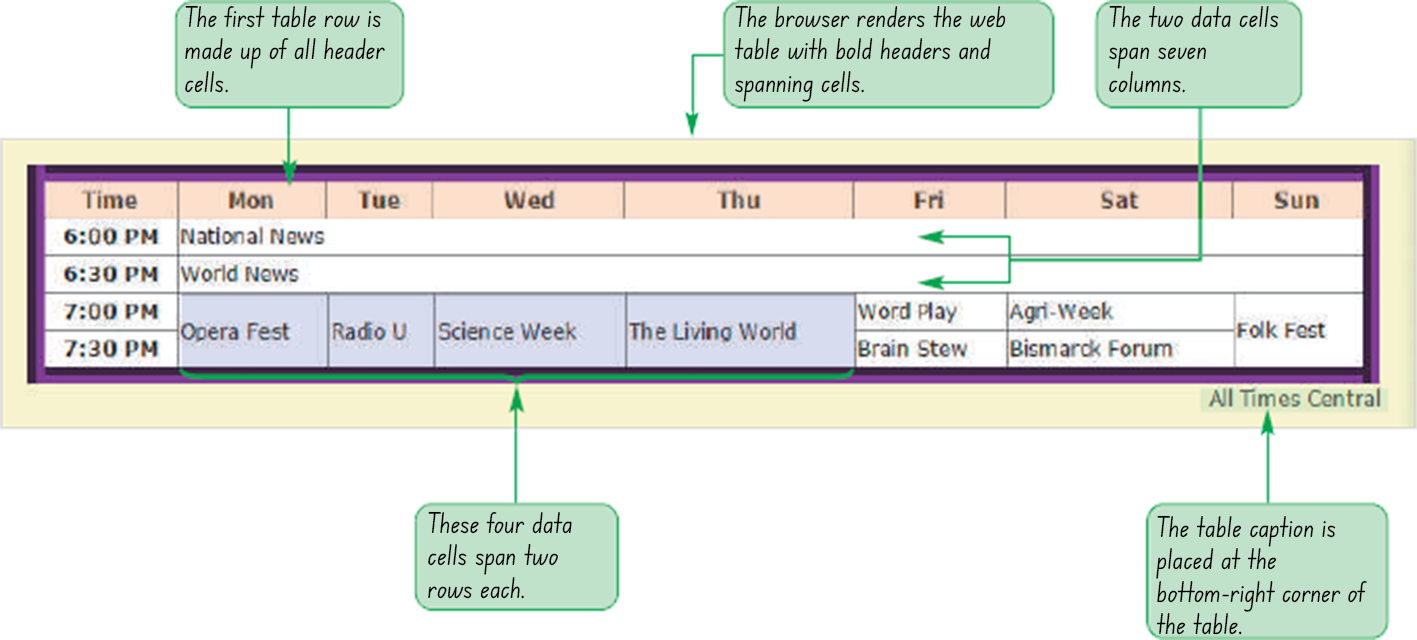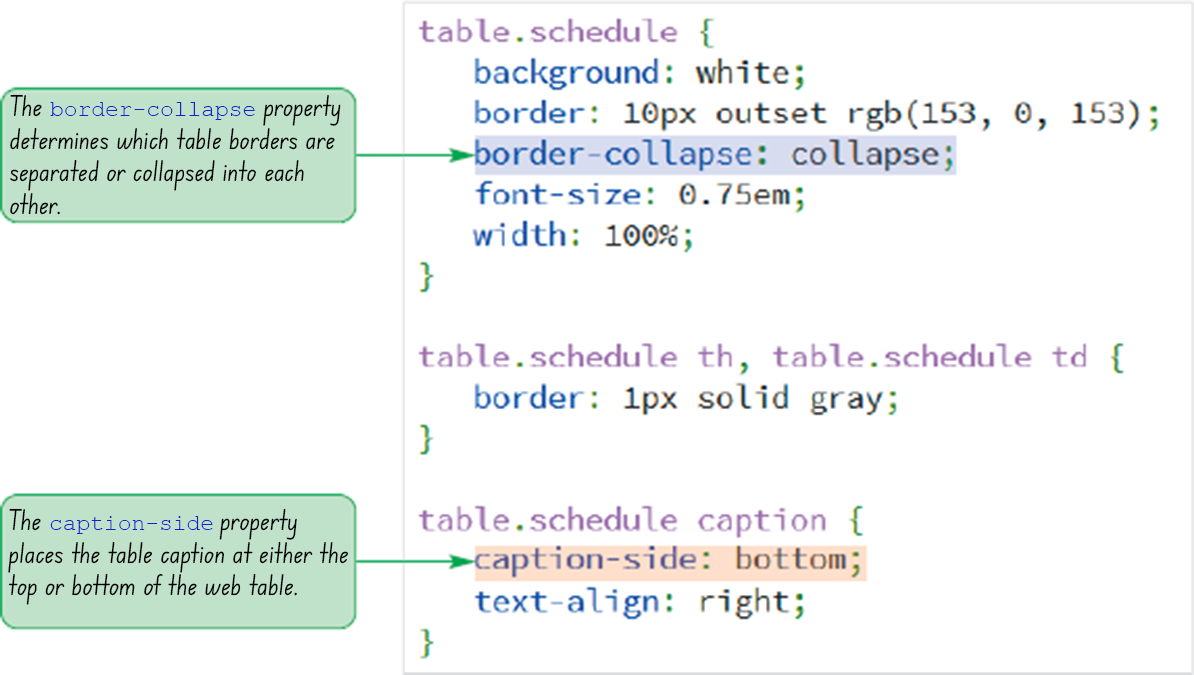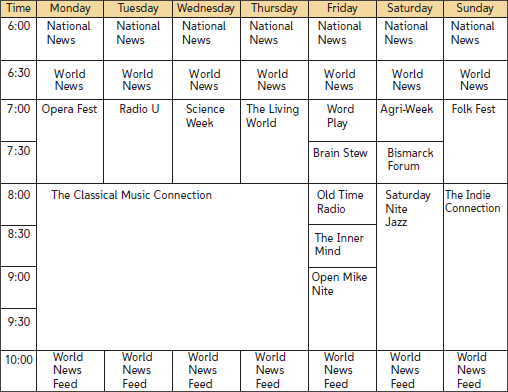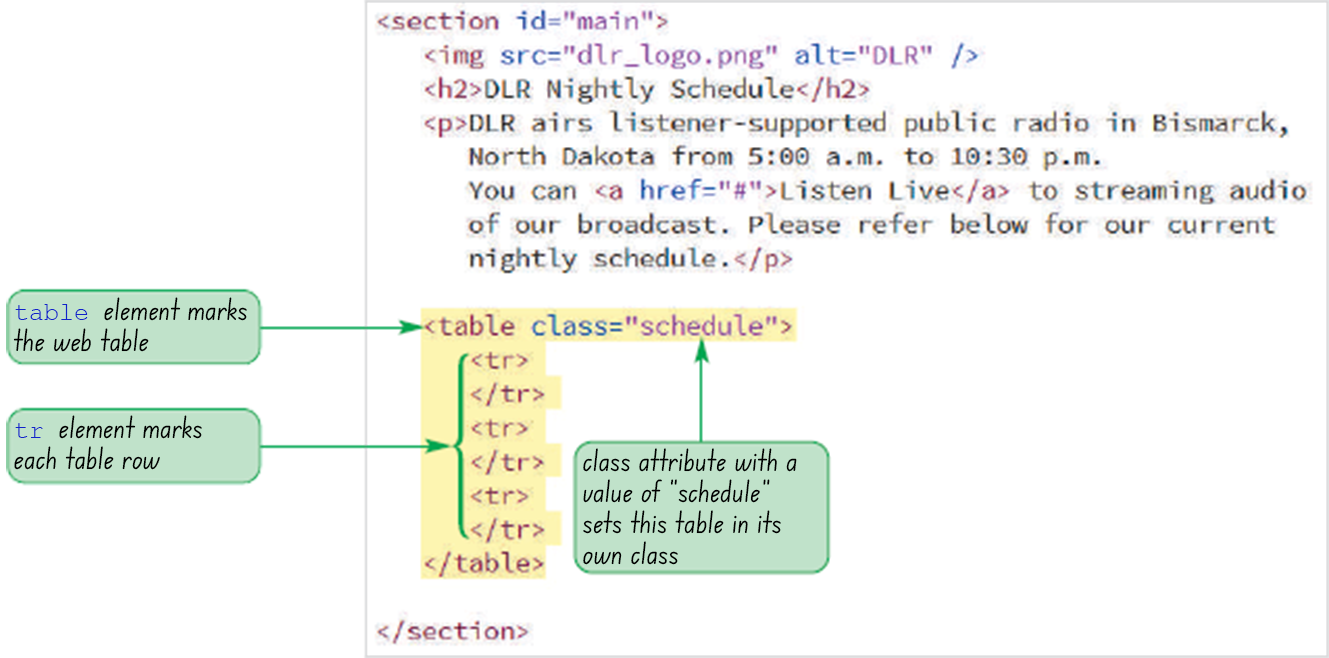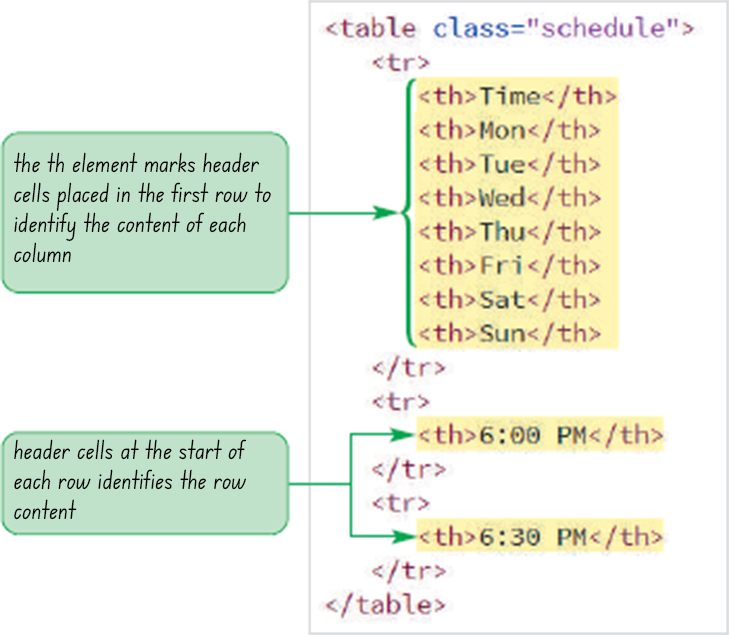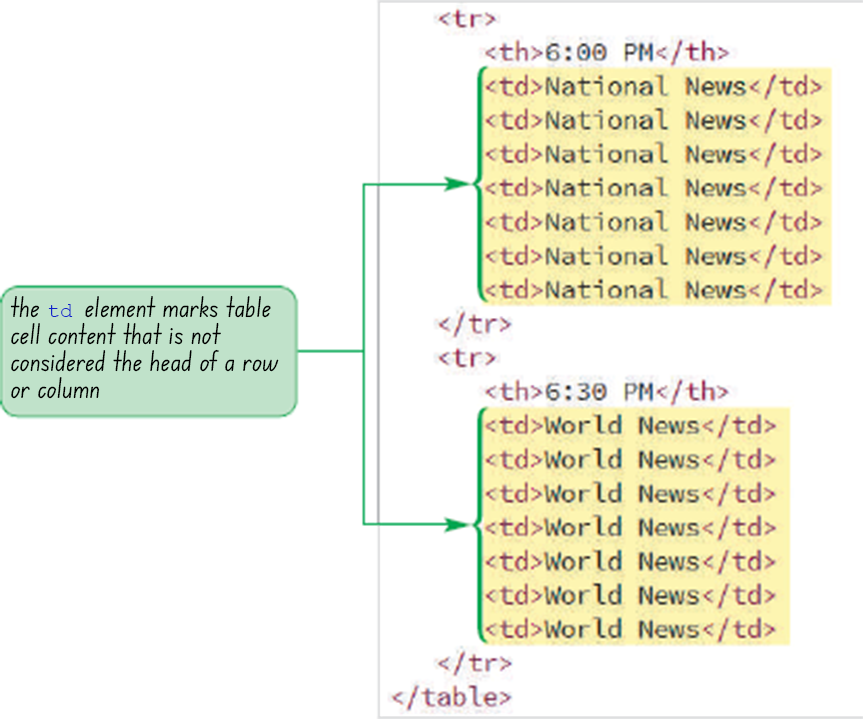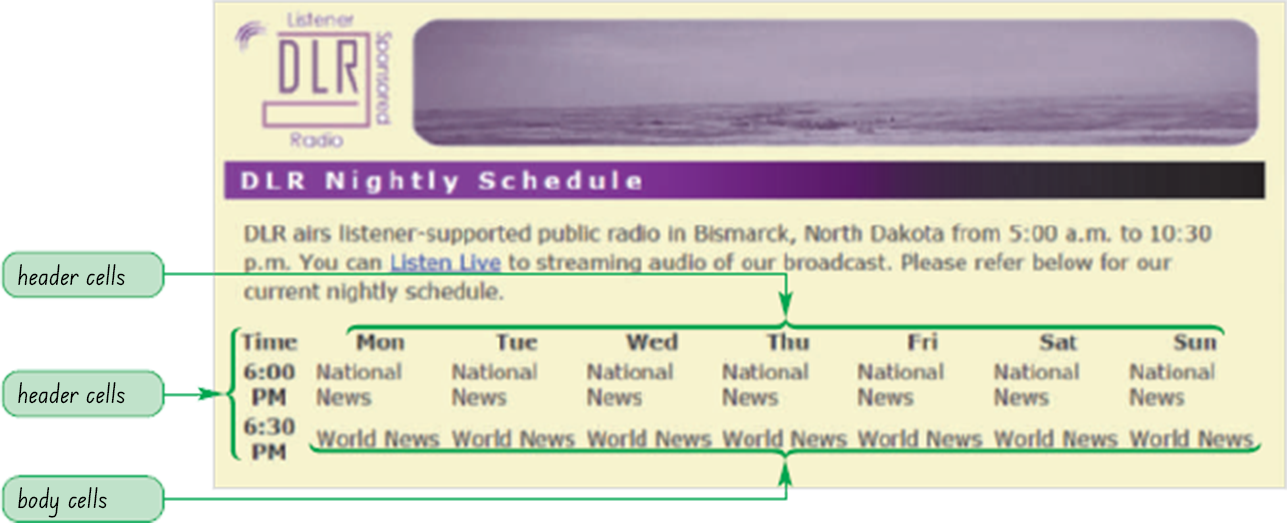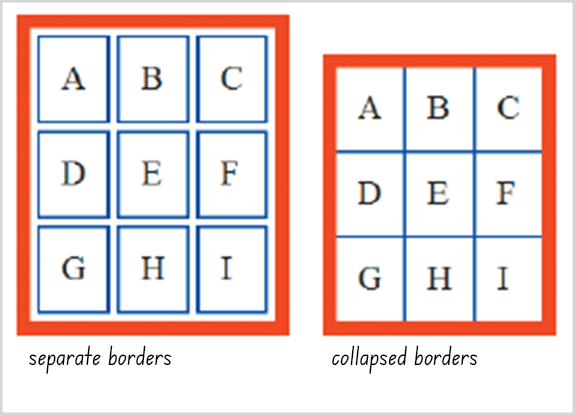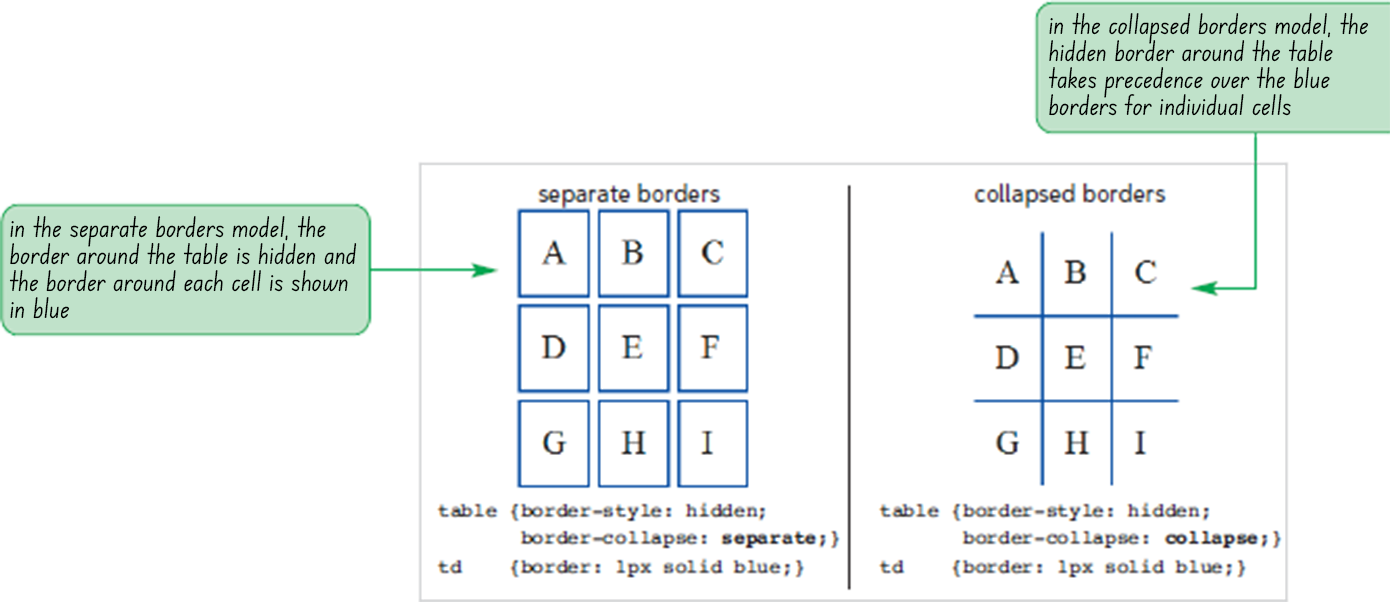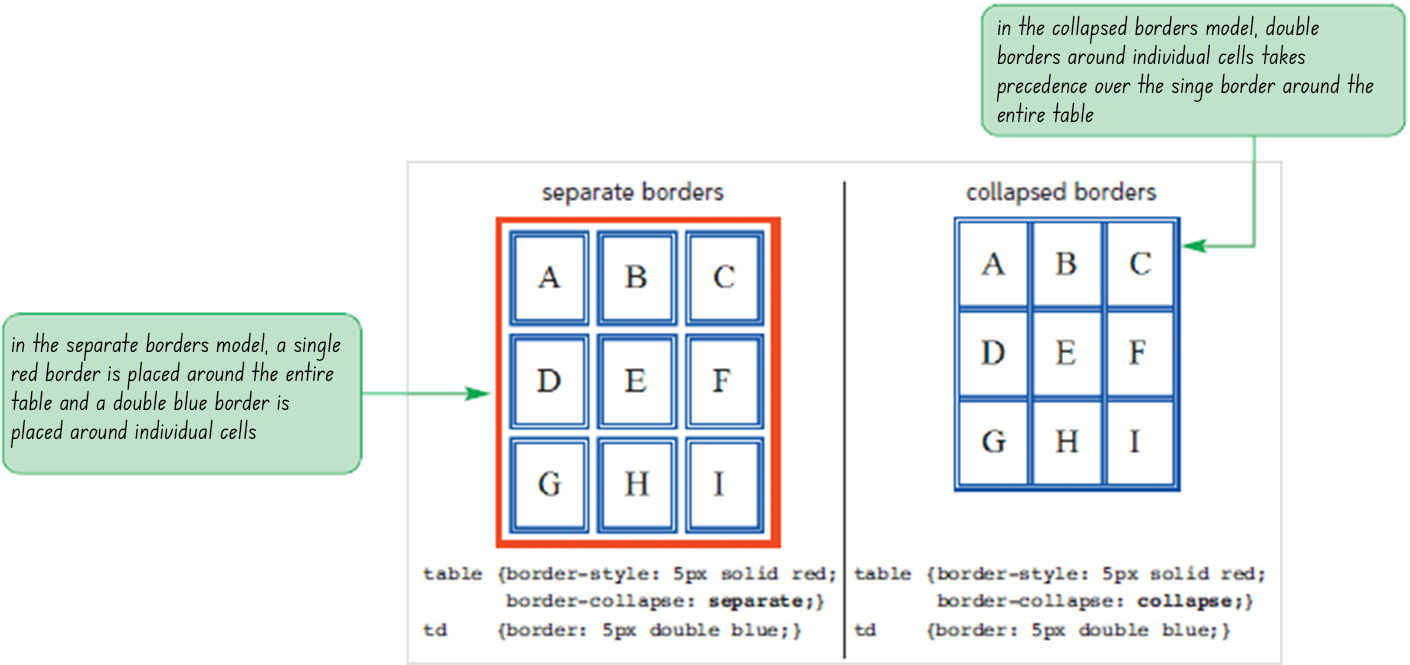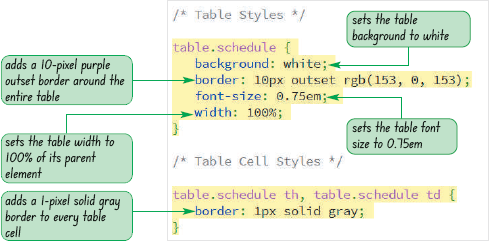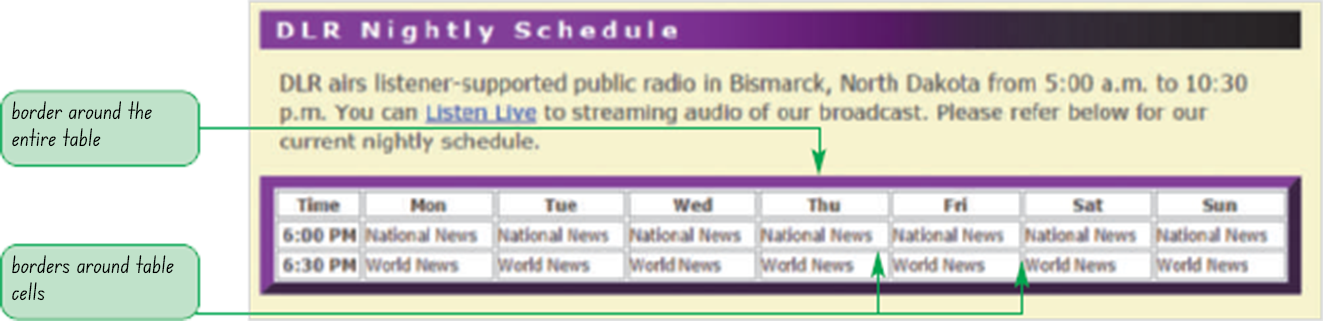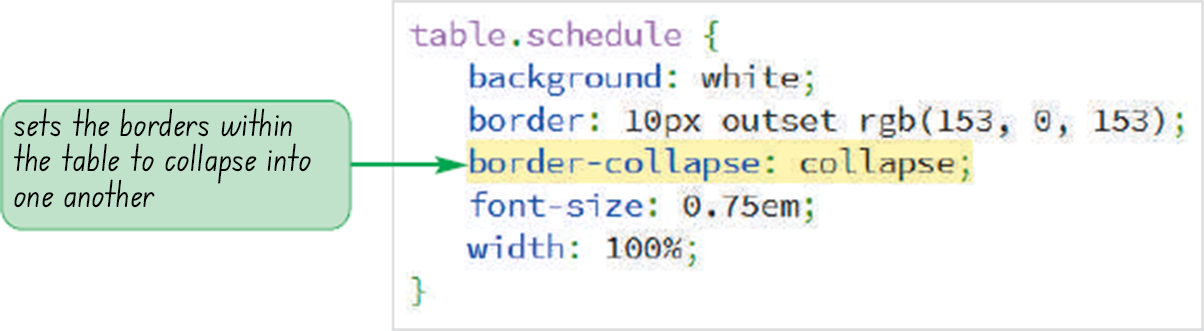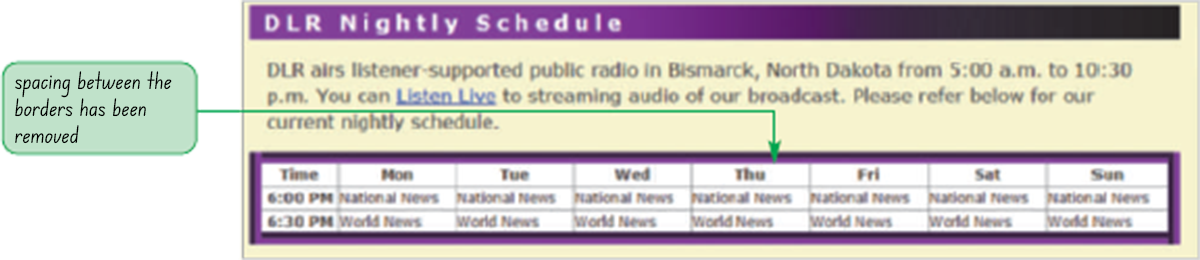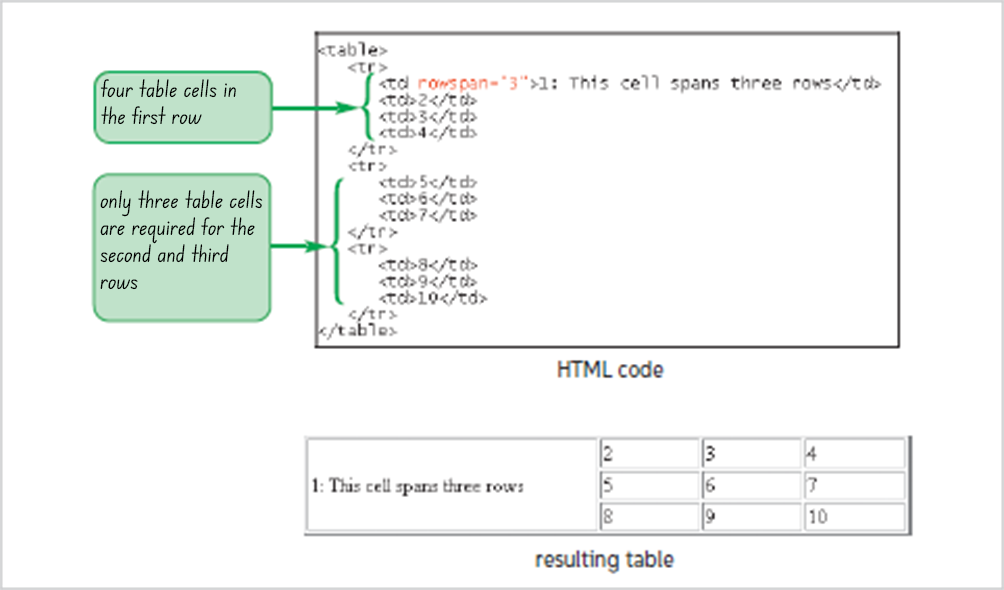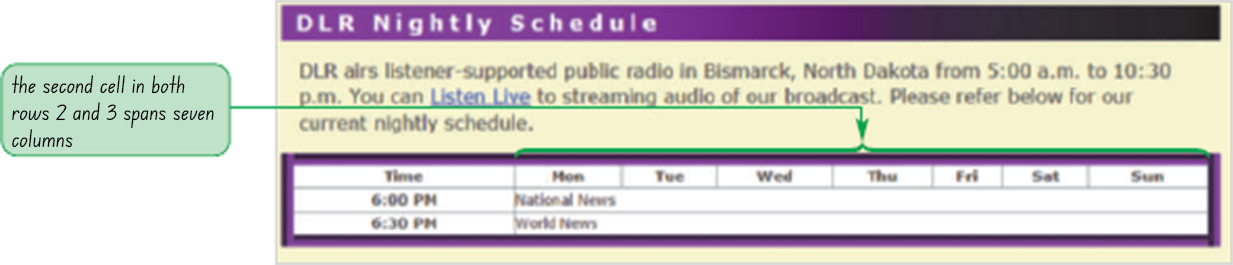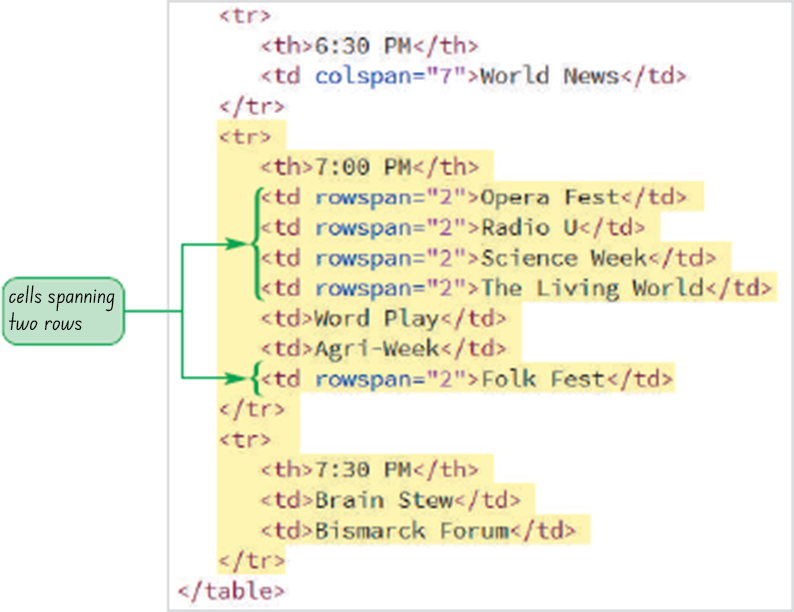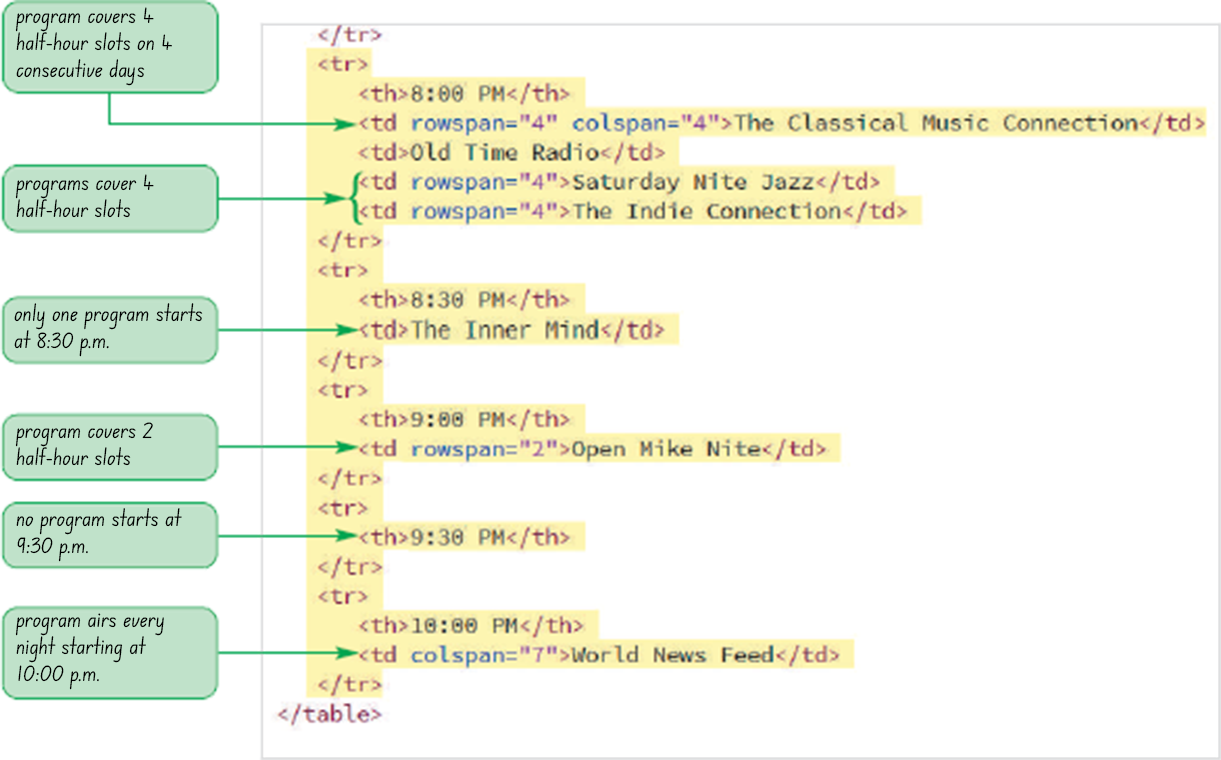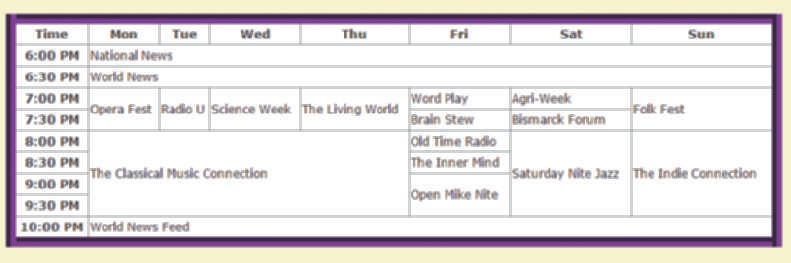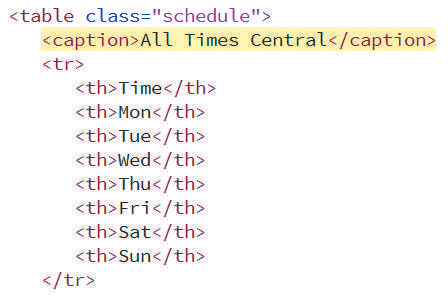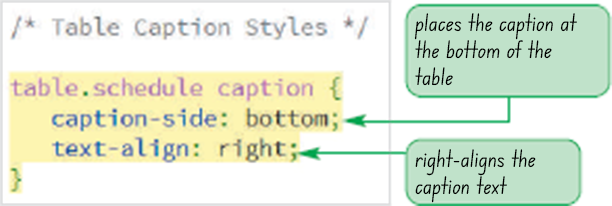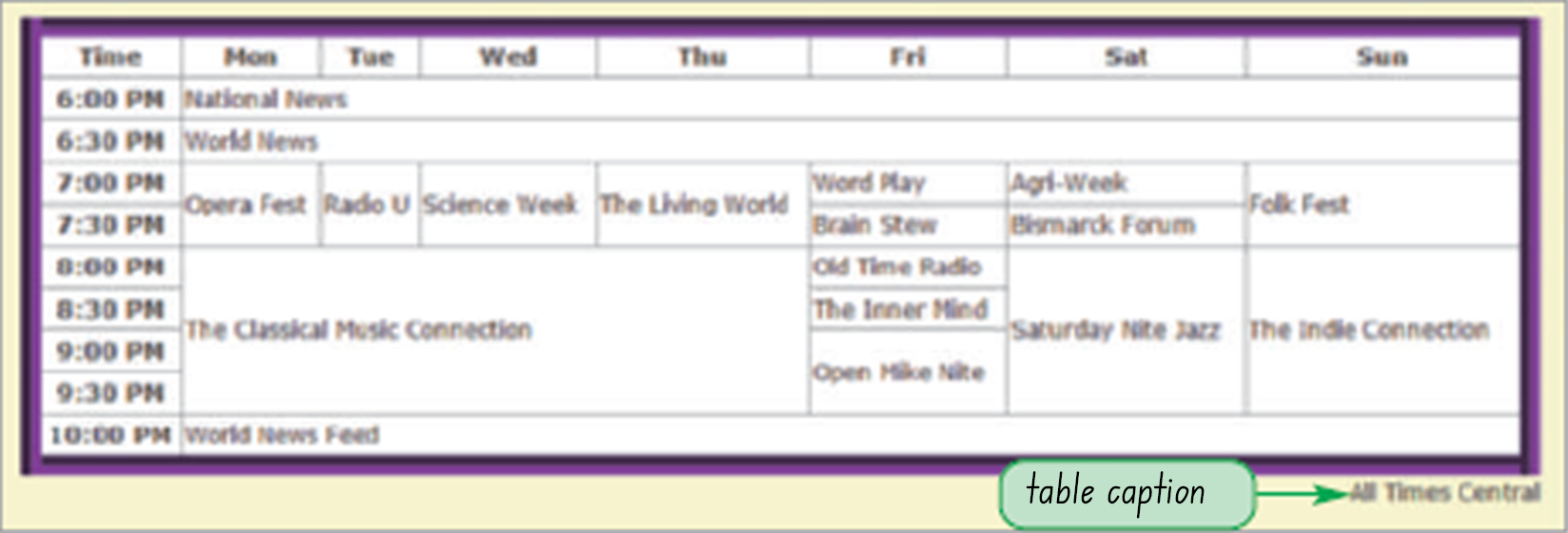Objectives
- Explore the structure of a web table
- Create table heading and data cells
- Apply CSS styles to a table
- Create cells that span multiple rows and columns
- Add a caption to a table
- Create row and column groups
- Apply styles to row and column groups
- Display page elements in table form
- Create a multi-column layout