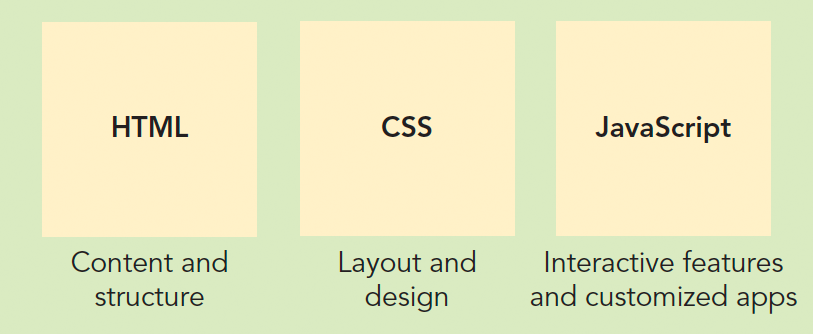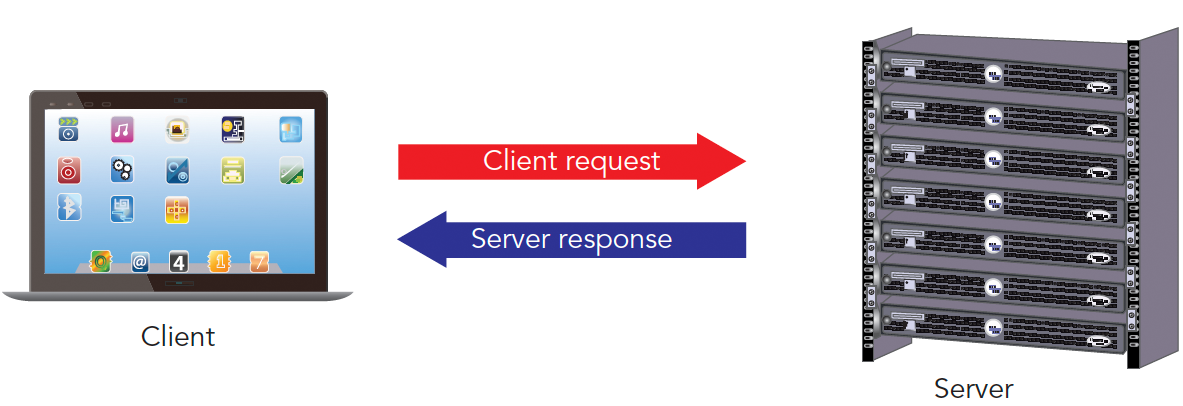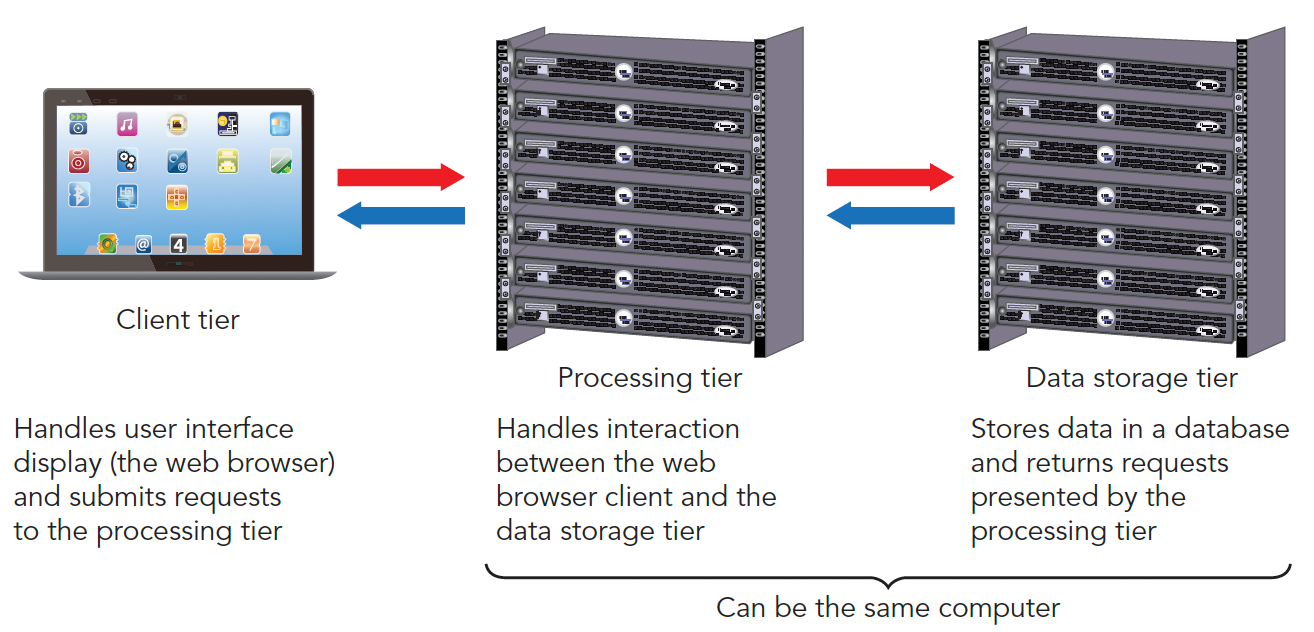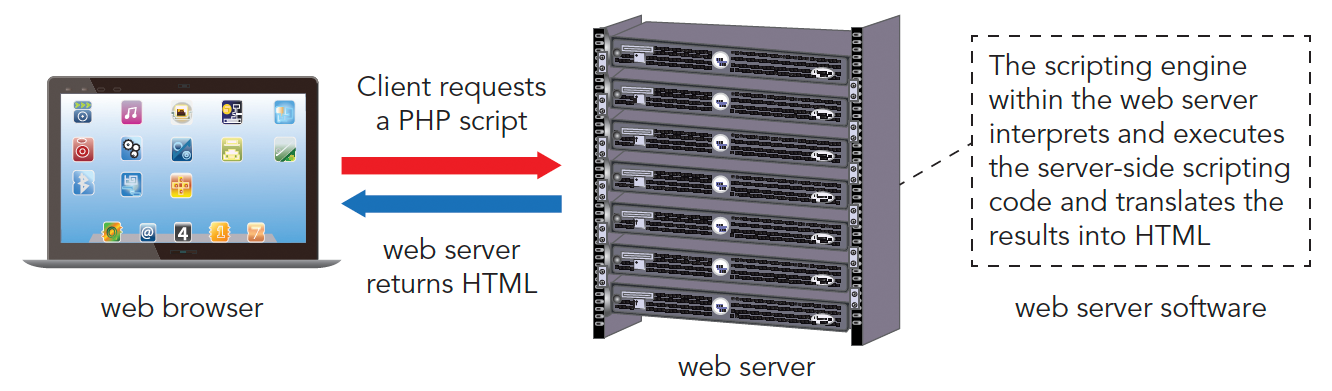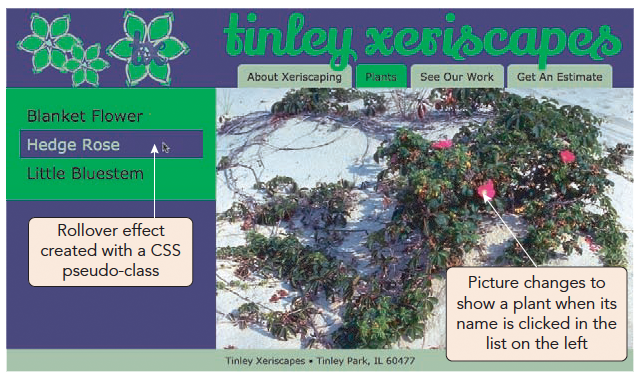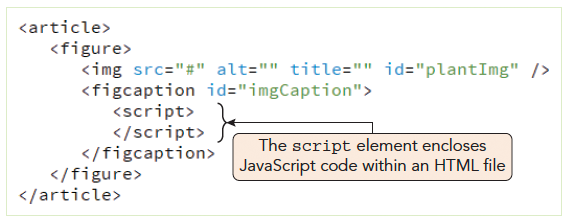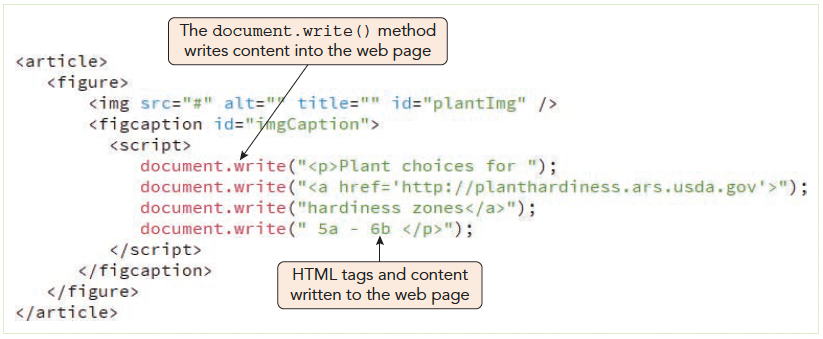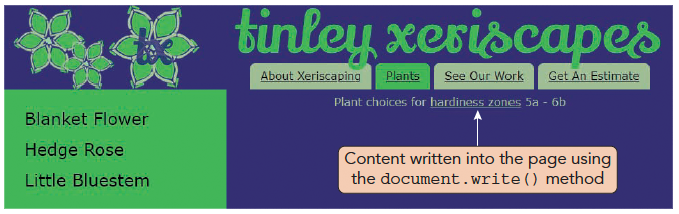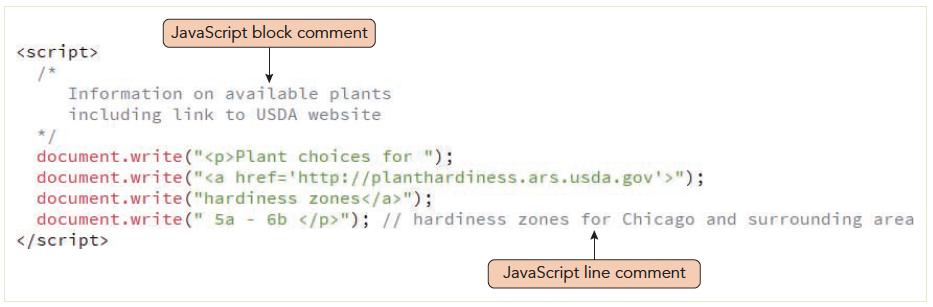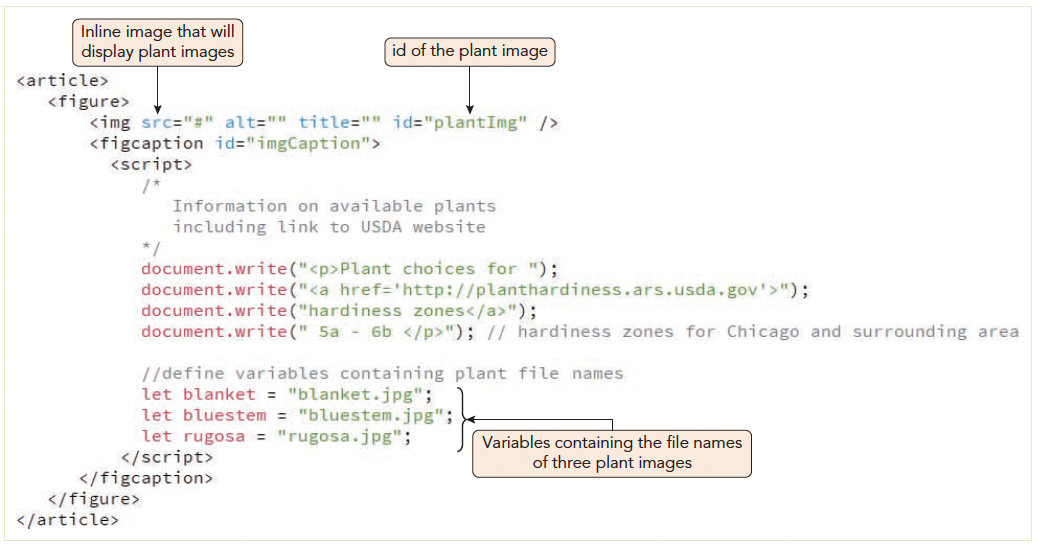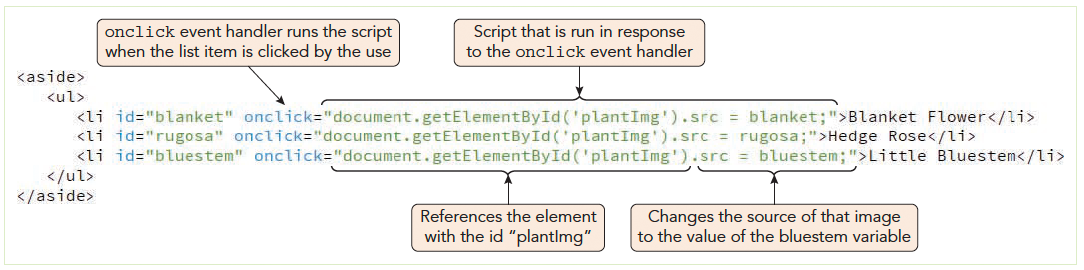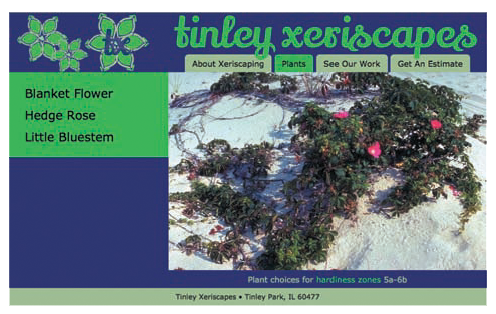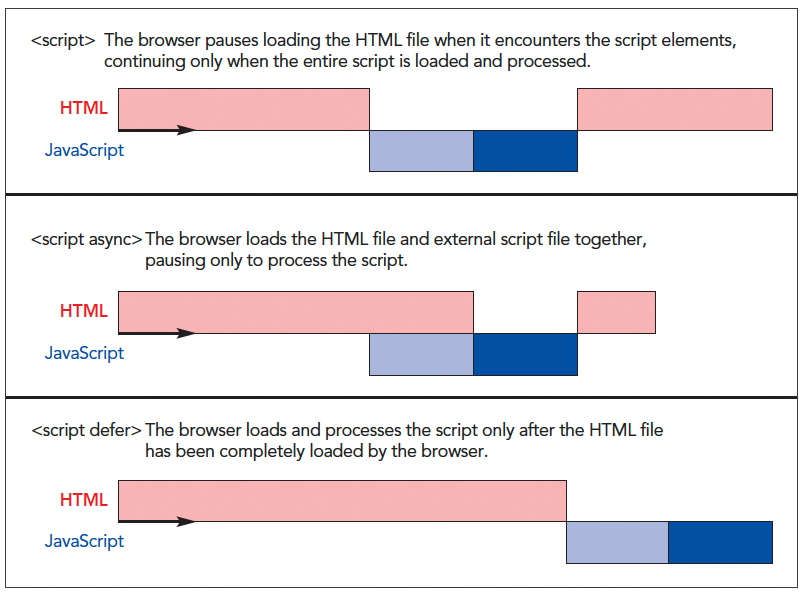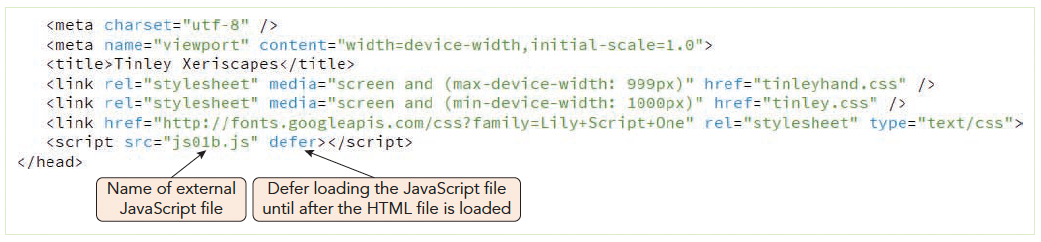| Event | Keyboard Trigger | Mouse Trigger | Touchscreen Trigger |
|---|
| blur | An element, such as a radio button, becomes inactive | | |
| change | The value of an element, such as a text box, changes | | |
| click | A user presses a key when an element is selected | A user clicks an element once | A user touches an element and then stops touching it |
| error | An error occurs when a document or image is being loaded | | |
| focus | An element, such as a command button, becomes active | | |
| keydown | A user presses a key | | |
| keyup | A user releases a key | | |
| load | A document or image loads | | |
| mouseout | | A user moves the mouse pointer off an element | A user stops touching an element |
| mouseover | | A user moves the mouse pointer over an element | A user touches an element |
| reset | A form’s fields are reset to its default values | | |
| select | | | |
| touchend | A user selects text | | |
| submit | A user submits a form | | |
| touchend | | | A user removes finger or stylus from the screen |
| touchmove | | | A finger or stylus already touching the screen moves on the screen |
| touchstart | | | A user touches a finger or stylus to the screen |
| unload | | | A document unloads |