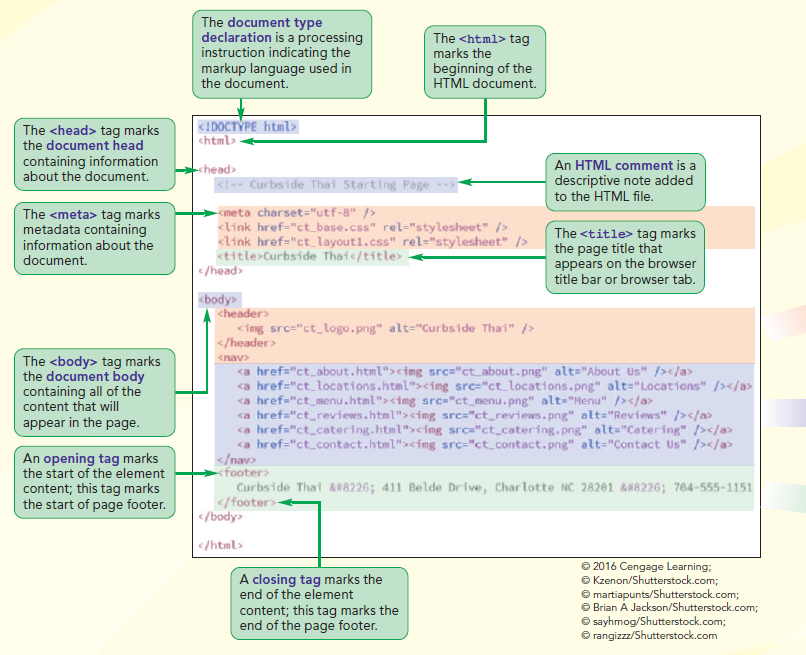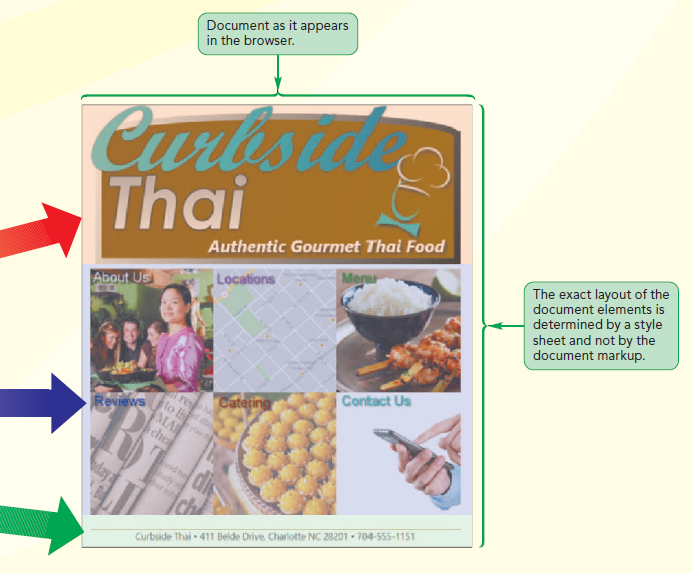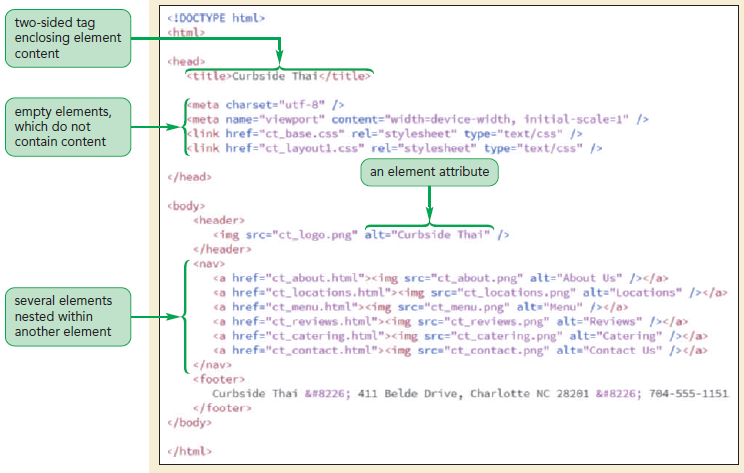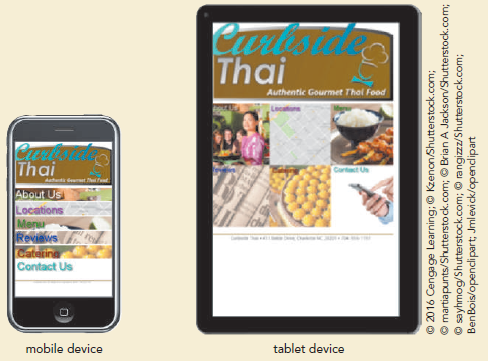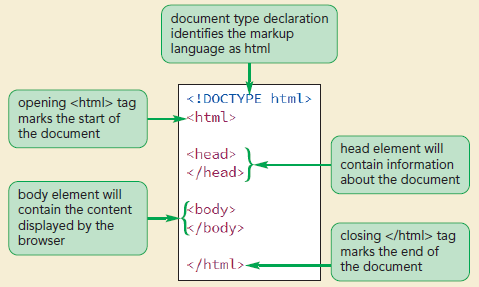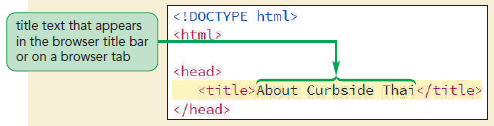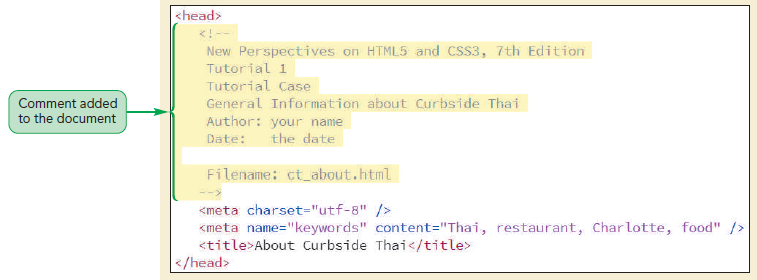Objectives
- Explore the history of the web
- Create the structure of an HTML document
- Insert HTML elements and attributes
- Insert metadata into a document
- Define a page title
- Mark page structures with sectioning elements
- Organize page content with grouping elements
- Mark content with text-level elements
- Insert inline images
- Insert symbols based on character codes
- Mark content using lists
- Create a navigation list
- Link to files within a website with hypertext links
- Link to e-mail addresses and telephone numbers
- The Structure of an HTML5 Document