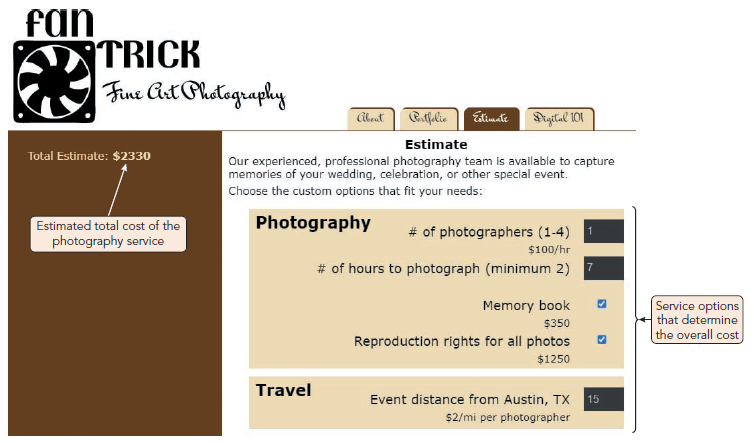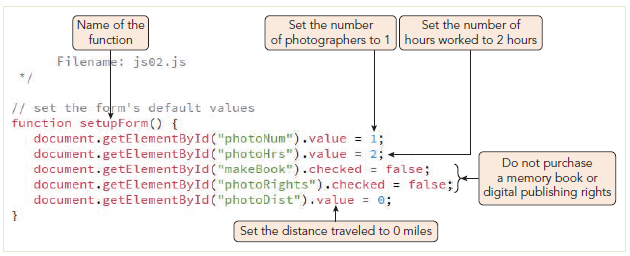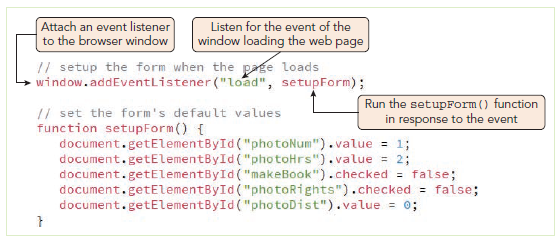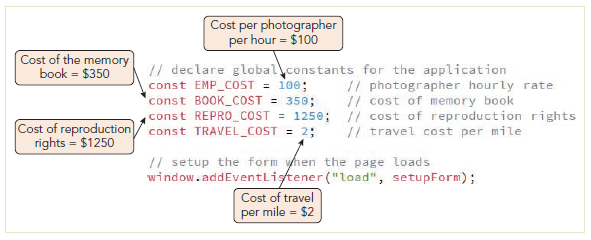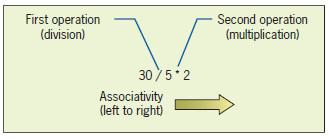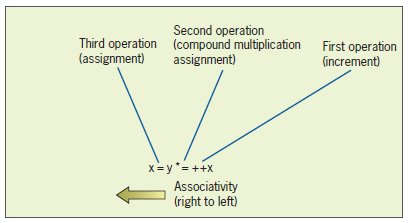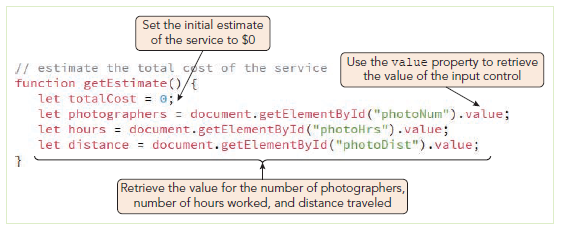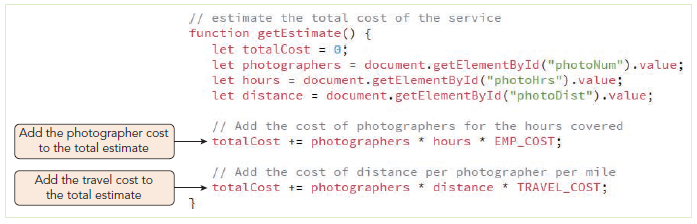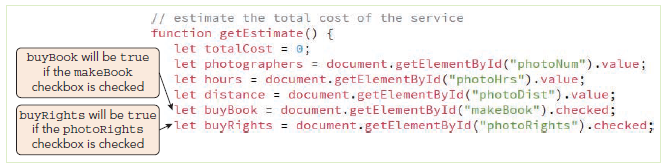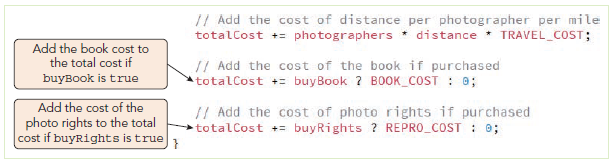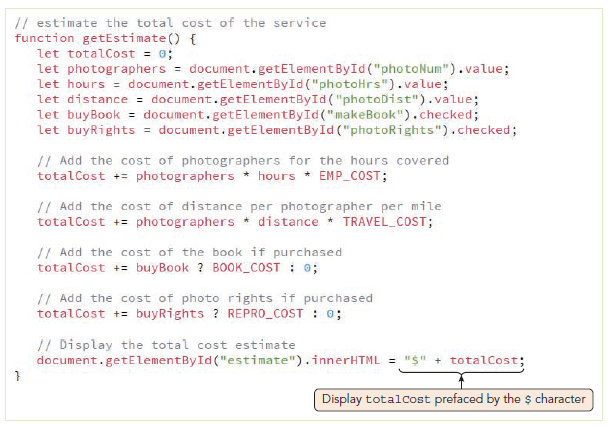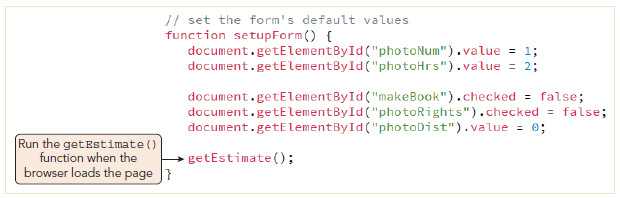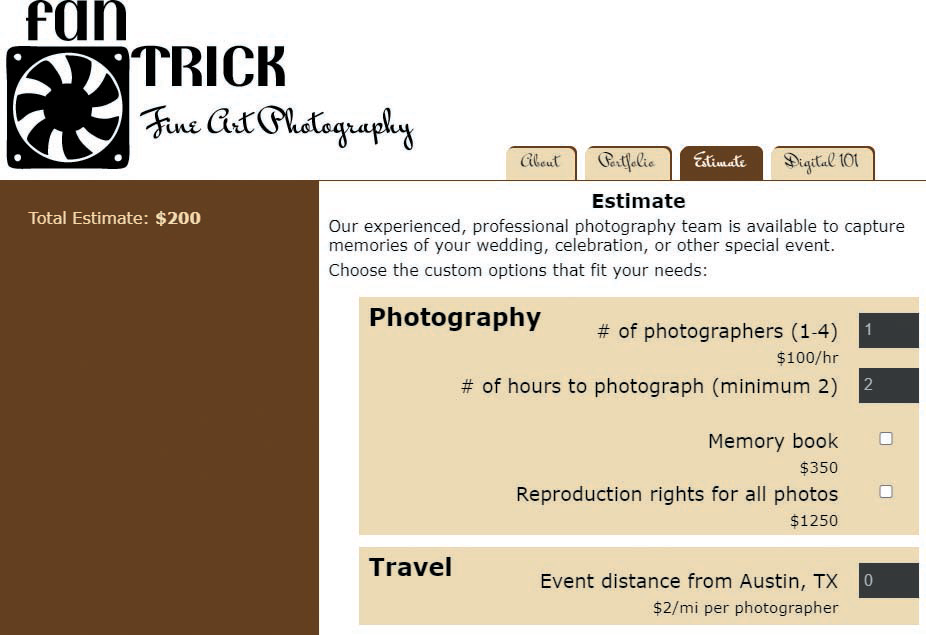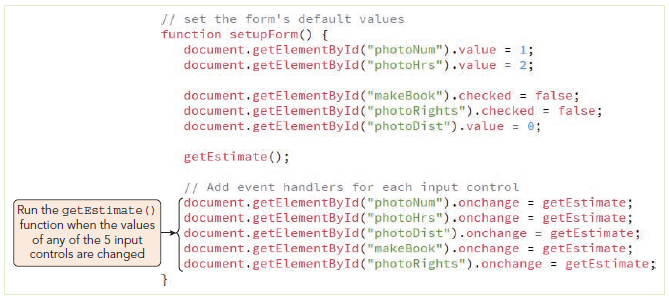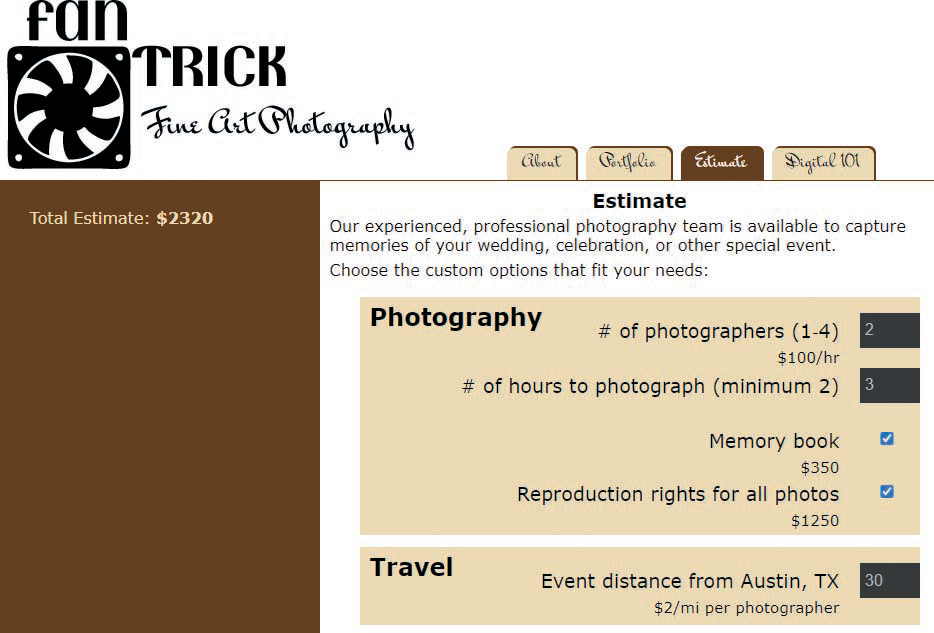Objectives
- Write and call functions to perform actions and calculate values.
- Associate functions with events using event handlers and event listeners.
- Use built-in JavaScript functions.
- Understand the scope of variables and functions.
- Understand the data types supported by JavaScript and write expressions with numeric values, text strings, and Boolean values.
- Create expressions using arithmetic, assignment, comparison, logical, string, and special operators.
- Understand order precedence and associativity of operations.
- Work with events and values associated with form controls.
- Access your browser's debugging console.