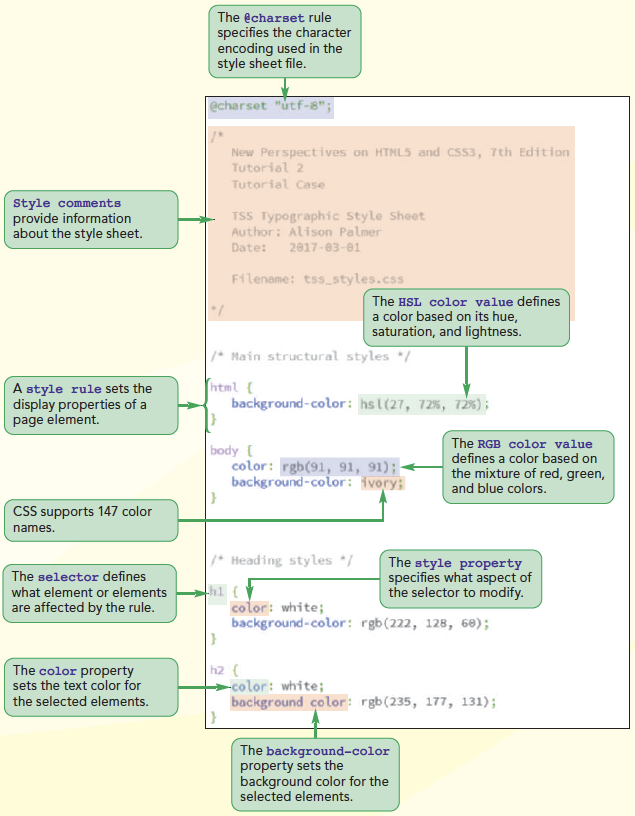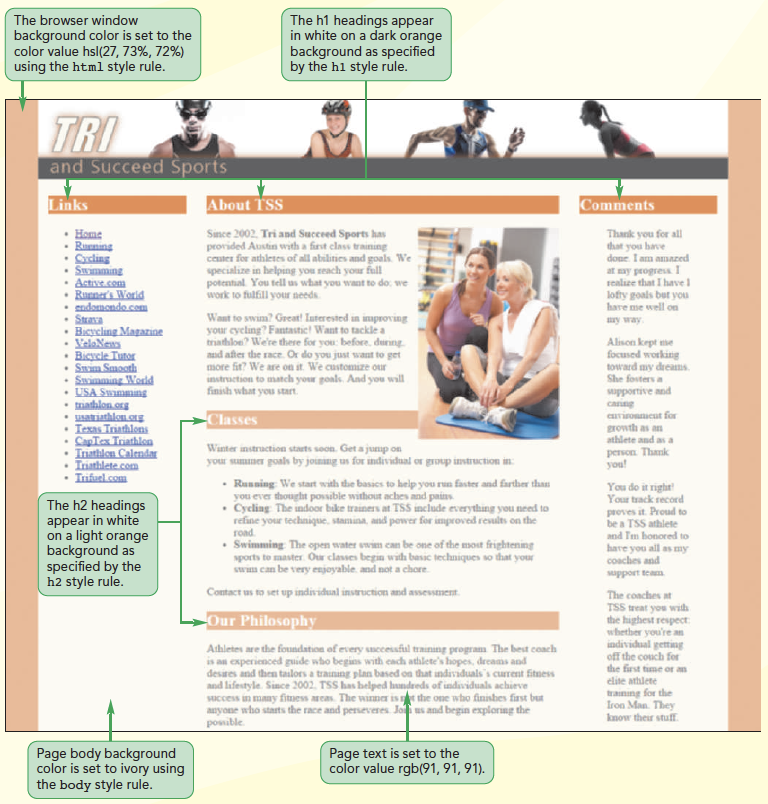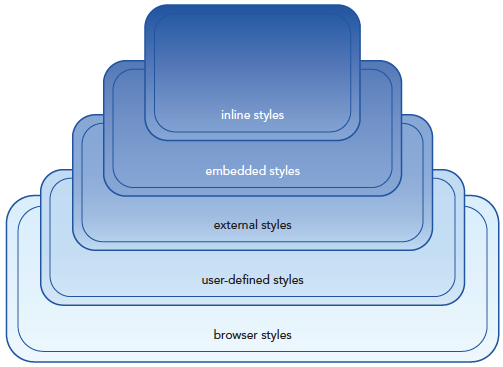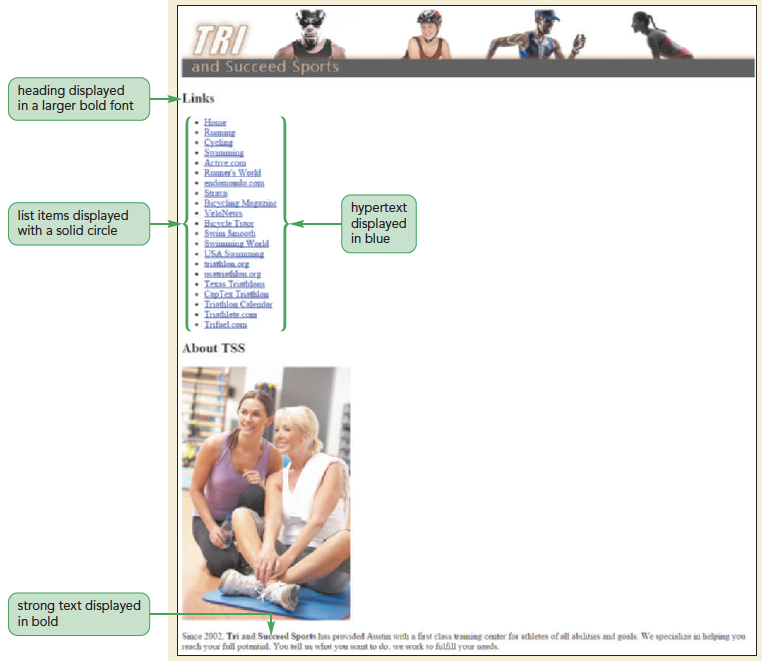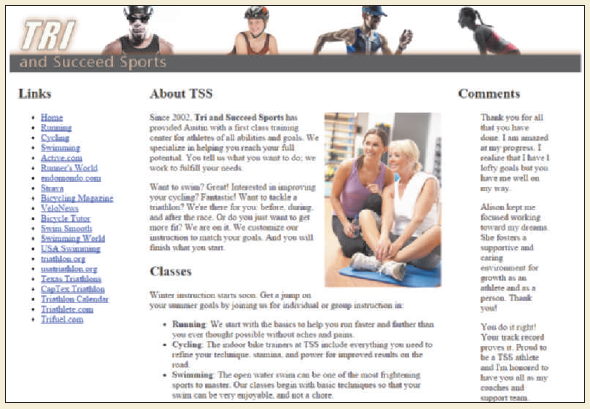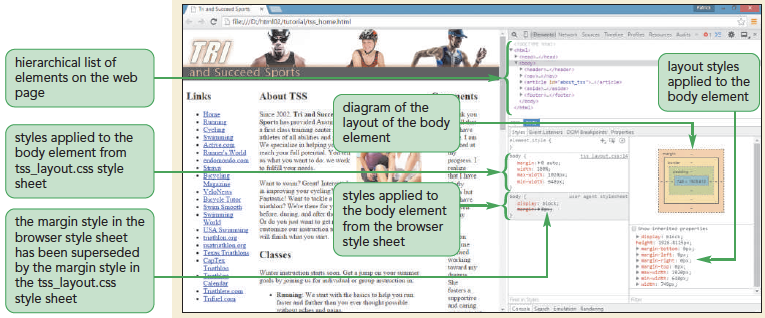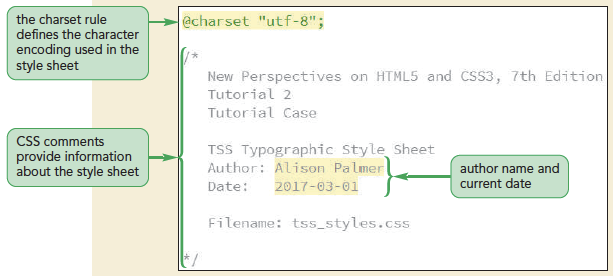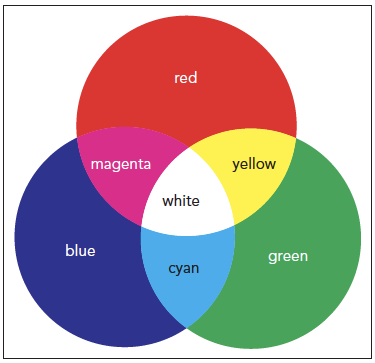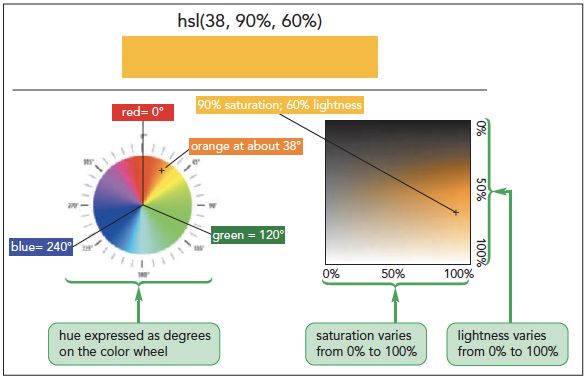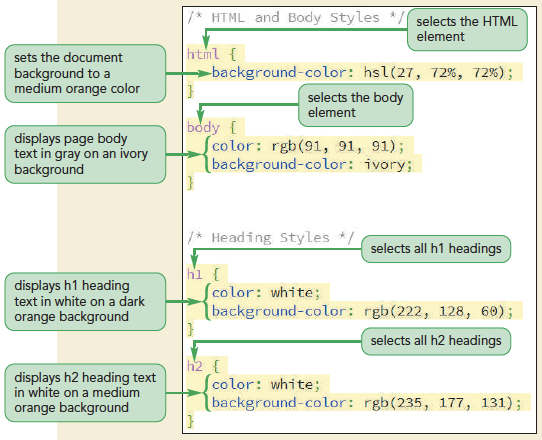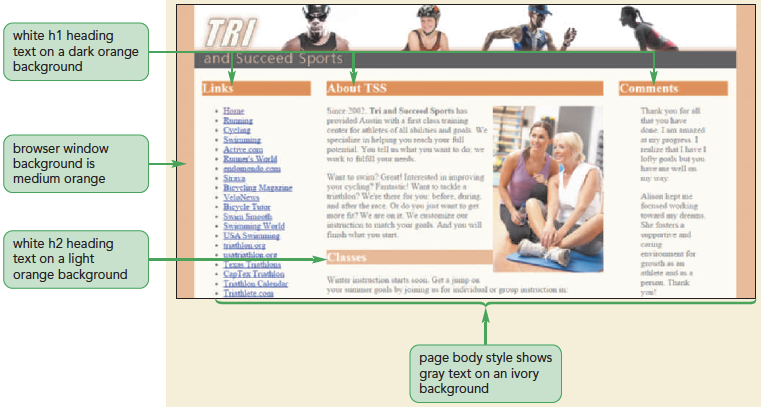Objectives
- Explore the history of CSS
- Study different types of style sheets
- Explore style precedence and inheritance
- Apply color in CSS
- Use contextual selectors
- Work with attribute selectors
- Apply text and font styles
- Use a web font
- Define list styles
- Work with margins and padding space
- Use pseudo-classes and pseudo-elements
- Insert page content with CSS